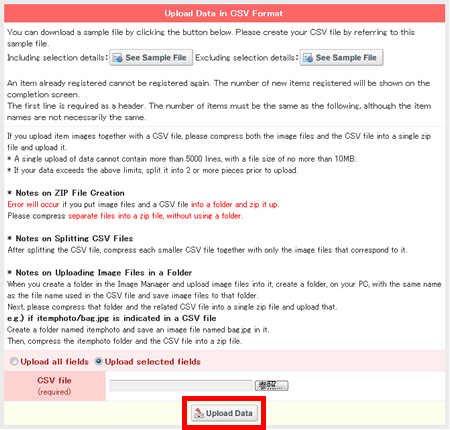Download and upload the selected fields in csv file format
To edit all fields,
▼Download
Go to the Shop Manager > [Commodity Control] > [Bulk Registration/Change].In the Download CSV File box, select Download all fields, and click the Download button.
To edit selection information, check the checkbox, and select a category.
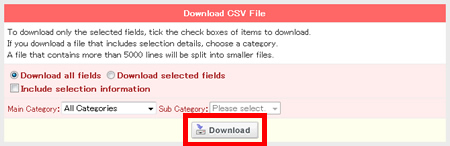
▲Upload
Using the spreadsheet, edit the csv file. Select Upload all fields, select the edited csv file clicking the ref. button, and click the Upload Data button.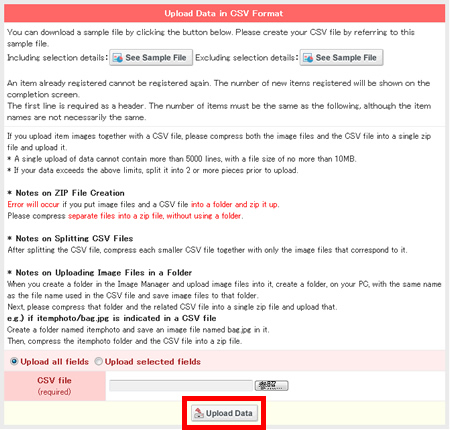
To edit the field that you select,
▼Download
Go to the Shop Manager > [Commodity Control] > [Bulk Registration/Change].In the Download CSV File box, select Download selected fields, and click the Download button.
* To edit selection information, check the checkbox, and select the category to edit.
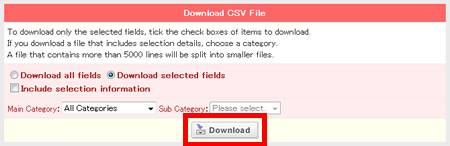
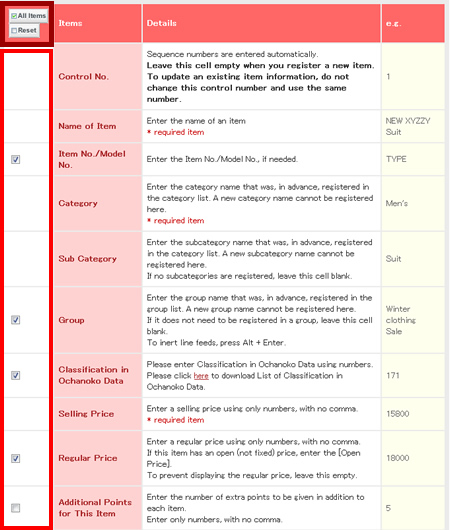
Select all/Release all
To select all fields, click the All Items button.To release all fields, click the Rest button.
Required fields
The fields with no checkbox are required and always downloaded. Be sure to include these required fields when you upload a csv file.▲Upload
Using the spreadsheet, edit the csv file. Select Upload selected fields, select the edited csv file, clicking the ref. button, and click the Upload Data button.