Q.How do I change the text in the "Other comments" section on checkout?
Views: 3,327
To change the text that appears in the "Other comments" section during checkout, navigate to Operations → Cart settings. Scroll down to the Checkout comments box section and edit the text contained here.
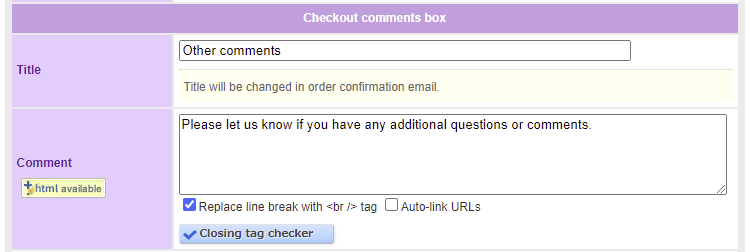
Once you're done editing the text, click  (Save) at the bottom of the page. Please note that this section of the cart cannot be disabled.
(Save) at the bottom of the page. Please note that this section of the cart cannot be disabled.
Last update: 19 Mar 2018 10:04