Q.How do I add an item?
Views: 924
To add an item, navigate to Inventory → Item list and click the 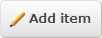 (Add Item) button.
(Add Item) button.
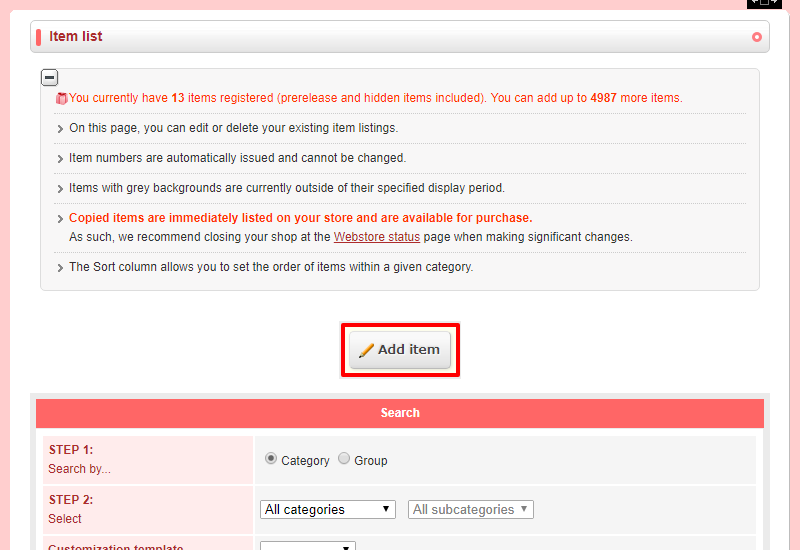
A long page will appear with a lot of fields. Only the following fields are mandatory:
| Field | Information |
|---|---|
| Name | Enter a name for the item. |
| Category | Enter a category to sort the item into. |
| Price | Enter how much you wish this item to cost. |
| Stock Management | Select whether you want to manage stock by how many of this item you have, or by how many of each variation you have. |
| Stock | Enter how many of the item you have. |
| Images | Select at least one image of this item. |
| Description | Enter a detailed description of this item. |
If you only want these fields to be displayed, click Display only required fields at the top of the page.
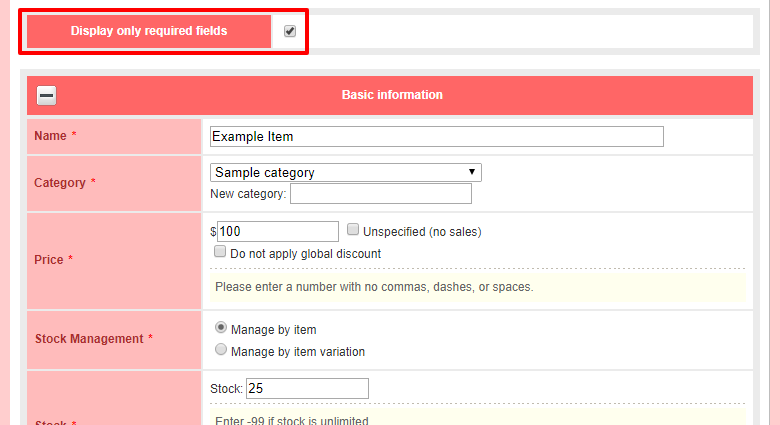
Enter other fields as you wish. Once you're done entering item information, click  (Confirm) at the bottom of the page.
(Confirm) at the bottom of the page.
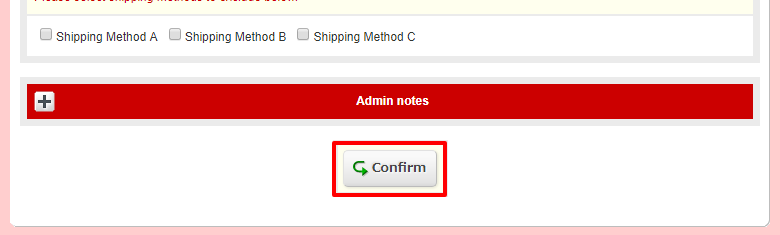
Look over the information you've entered to make sure it's accurate, then click  (Save) at the bottom of this page.
(Save) at the bottom of this page.
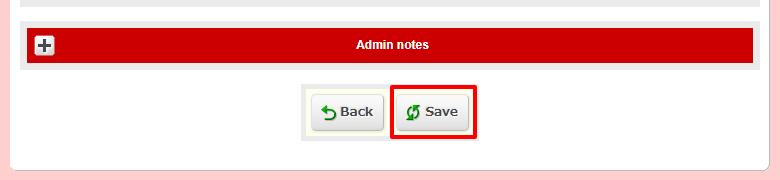
Last update: 19 Mar 2018 13:20