Q.How do I use item customization?
Itemization is handled via customization templates. Customization templates are groups of sets of options (such as text, measurements, or pattern). One template can be applied to multiple items.
To create a customization template, navigate to Inventory → Item customization. In the New customization template section, enter a template name and click Add. We recommend choosing a descriptive name to describe what kind of items the template will be applied to.
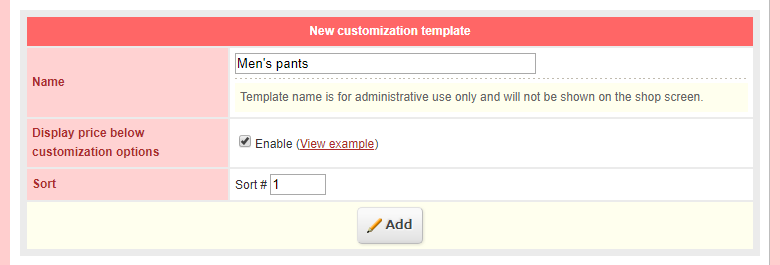
The new template will be added to the list of templates below. Click Add option set.
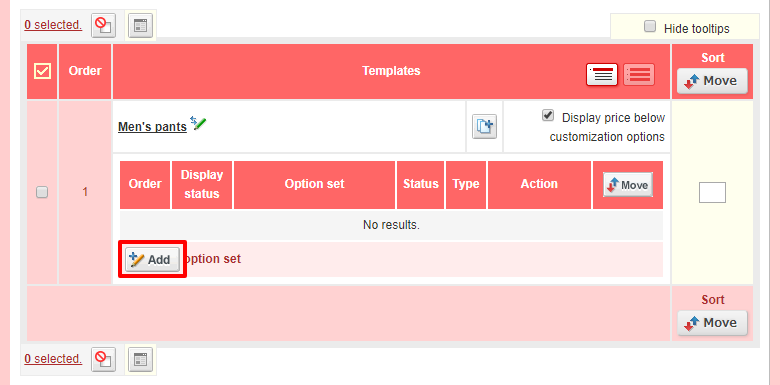
This will bring you to a page to create an option set. Enter the following information in the first section:
| Field | Information |
|---|---|
| Name | Enter your desired option set name. |
| Type | Select which type of selector or text entry field you wish to use. |
| Description | Enter a description of this option set. |
| Image | Upload any relevant images about this option set. |
| Image/description position | Select where you want to display the image and description in relation to the selector or text entry box. |
| Surcharge | Select whether you want to charge extra for any options in this set. |
| Status | Select whether you wish this option set to be required or optional. |
| Display status | Select whether you wish to disable this option set. |
| Sort | Enter the number at which it should be displayed in the list of option sets. |
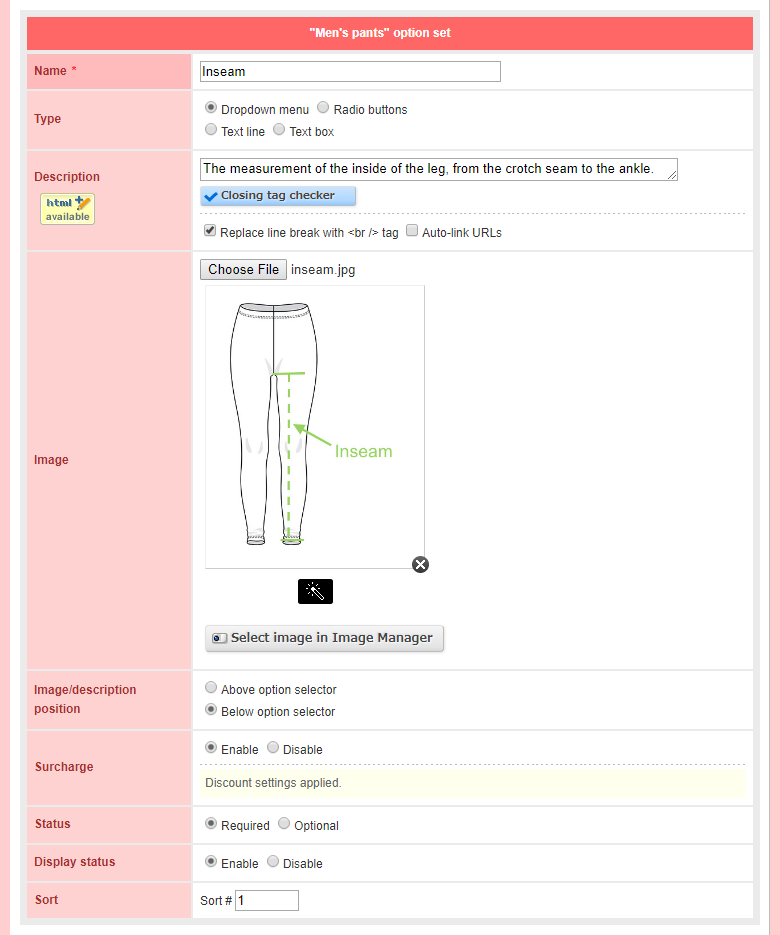
Next, create your options in the next section. For the dropdown menu and radio button selector types, this section will look something like the image below:
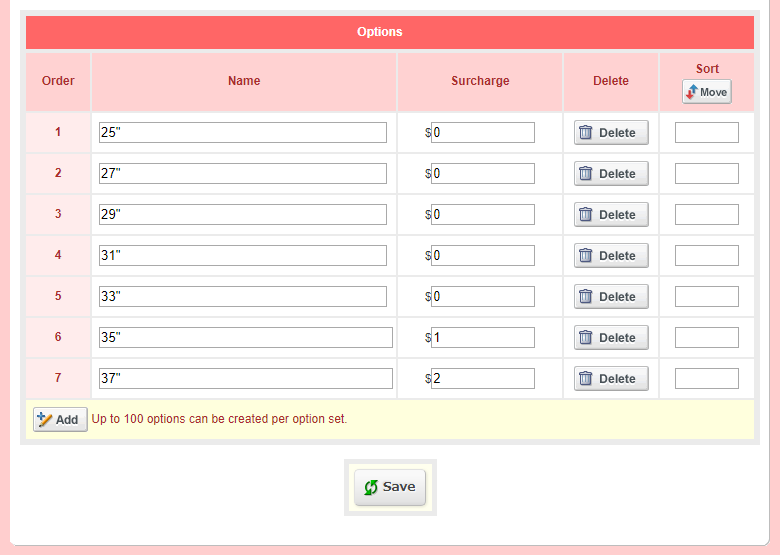
The text line and text box types are designed to allow a customer to add text to an item. Select maximum character count, and whether you wish to add surcharges for more characters. If adding a surcharge for additional characters, fill out the range of characters for each surcharge amount.
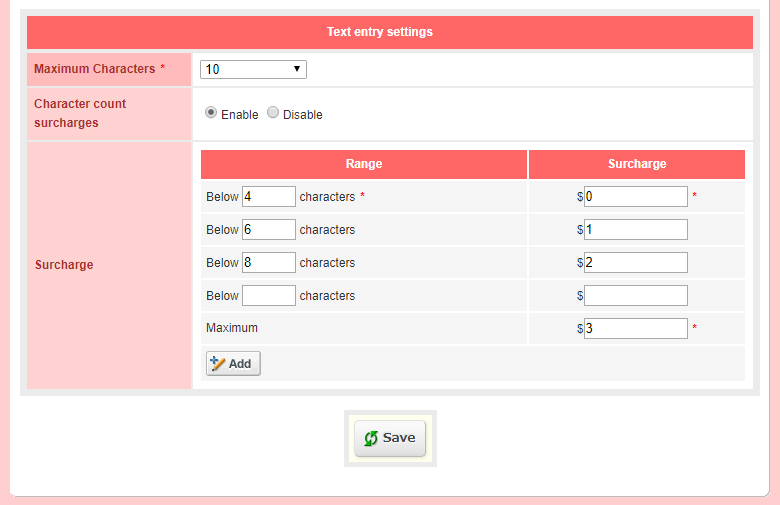
Click  (Save) and then navigate back to the main Item customization page. Add option sets to this template as you desire.
(Save) and then navigate back to the main Item customization page. Add option sets to this template as you desire.
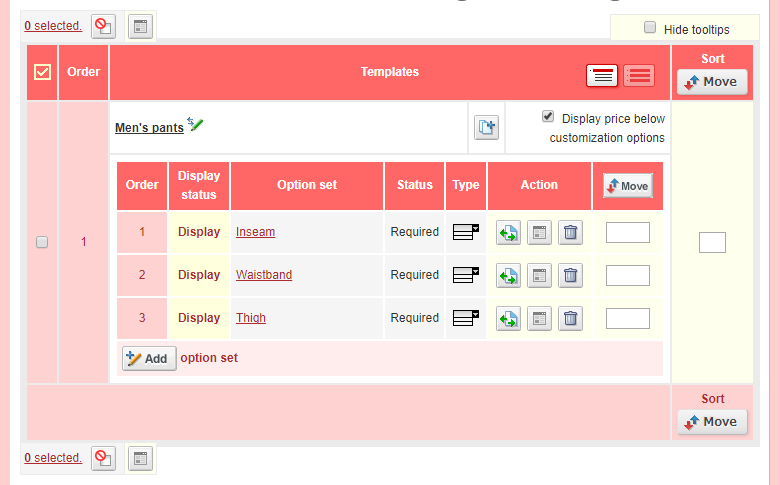
To add a customization template to an item, open the item description page from Inventory → Item list. Uncheck Display only required fields if it is checked, and scroll down to the Customization template field. Select your customization template.

Click  (Confirm) at the bottom of the page, and then click
(Confirm) at the bottom of the page, and then click  (Save).
(Save).