Q.How do I use categories?
Categories are the primary item classification system on your store. Categories link all items in your store in the same navigational system. Every item must belong to one category or subcategory. Subcategories are smaller categories within a category. Items in a subcategory are treated as within the larger category as well as the subcategory. Most shop owners create categories based on what items are; for example, a stationery store might have categories for Pens, Paper, and so on.
To create a category, navigate in your Shop Manager to Inventory → Categories. To create a new category, enter a category name and click  (Add).
(Add).
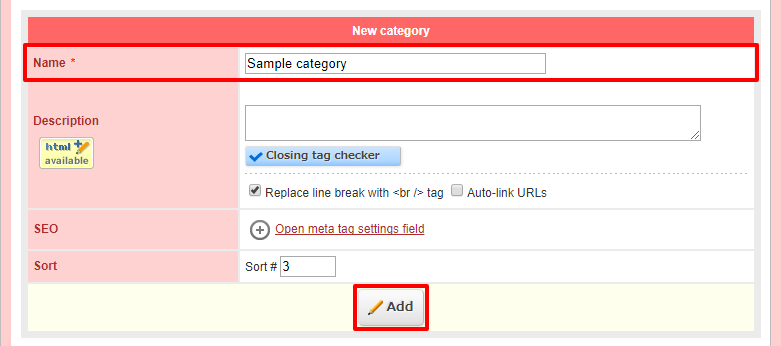
To create a subcategory, scroll down to the list of categories. Click the  (Add) a subcategory button.
(Add) a subcategory button.
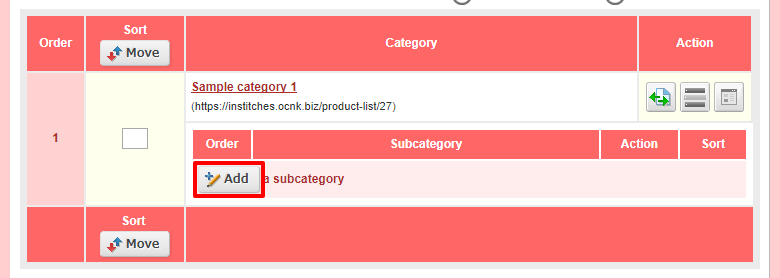
Enter the subcategory name and press  (Add) in the section near the top, much as you did when creating a category.
(Add) in the section near the top, much as you did when creating a category.
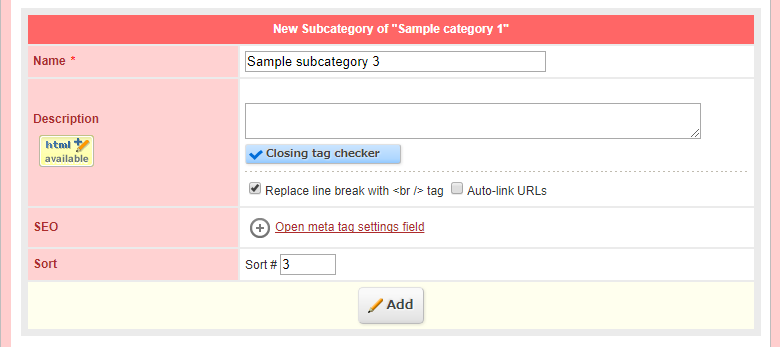
To add items to categories, navigate to the item description page from Inventory → Item list. The Category field will be near the top of the page.

Select a category or subcategory here, or enter text in the New category field to create a new category. Subcategories cannot be created here. Every item must be added to a category or subcategory on registration.
For more information on the difference between categories and groups, please see the following article: What is the difference between categories and groups?