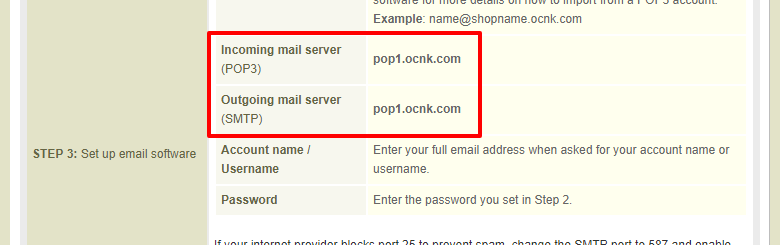Q.How do I set up an email account with Gmail?
Open Gmail and click the gear icon in the top right corner of the page. In the dropdown menu, click Settings.
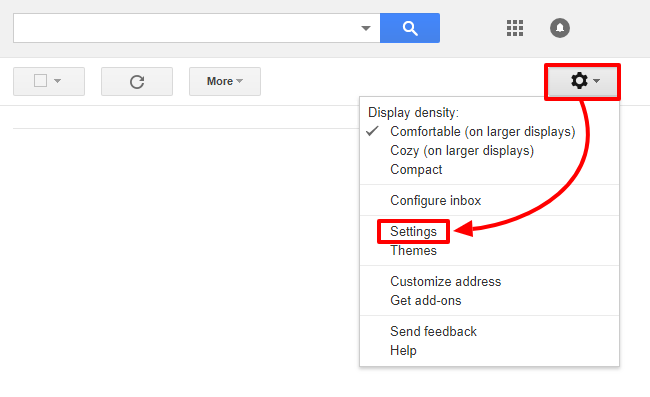
Navigate to the Accounts and Import tab. Scroll down to Check mail from other accounts: and click on Add a mail account.
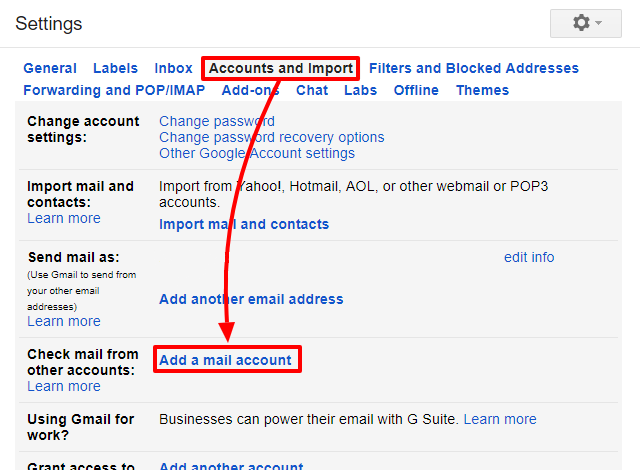
In the popup window, enter:
| Field | Information |
|---|---|
| Email address: | Enter the full email address you created, including the @ symbol and the domain. |
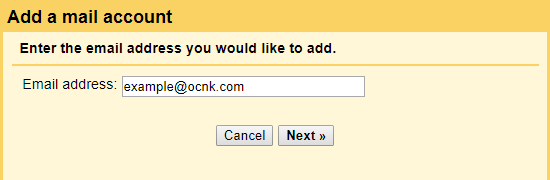
Click Next, and then click Next again on the next screen.
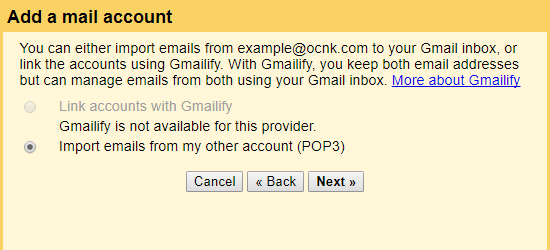
On the next page, enter the following information:
| Field | Information |
|---|---|
| Username: | Enter the full email address you created, including the @ symbol and the domain. |
| Password: | Enter the password you used when creating the email account. |
| POP Server: | Enter the URL from the Incoming mail server field of Step 3 on the Basic Settings → Manage email accounts page in your Shop Manager (see image at bottom of this page) |
| Port: | 995 |
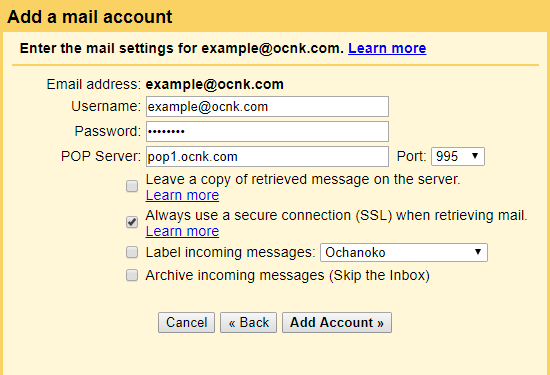
Check Always use a secure connection (SSL) when retrieving mail. Click Add Account.
On the next page, Select Yes, I want to be able to send mail as ~~~ and click Next. On the next page, enter:
| Field | Information |
|---|---|
| Name: | Enter the name you wish to be displayed to people who receive emails from you. |
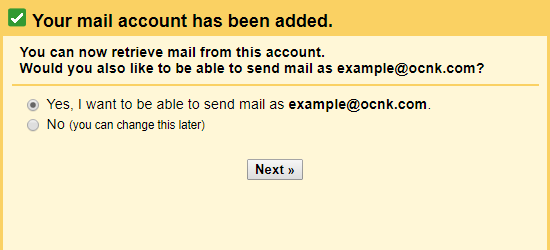
Click Next Step, and on the next page, enter:
| Field | Information |
|---|---|
| SMTP Server: | Enter the URL from the Outgoing mail server field of Step 3 on the Basic Settings → Manage email accounts page in your Shop Manager |
| Port: | 465 |
| Username: | Enter the full email address you created, including the @ symbol and the domain. |
| Password | Enter the password you used when creating the email account. |
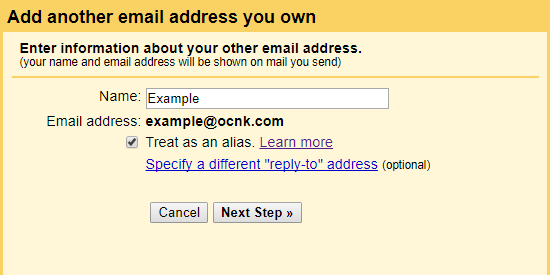
Select Secured connection using SSL. Click Add Account.
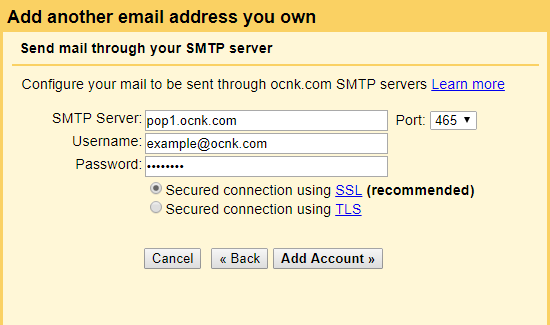
Gmail will send a confirmation code to your email address. Check your Gmail inbox, Either click the specified link and then click Confirm, or get the code and click Verify. Your email should now be set up with Gmail.
The following image shows where to find your SMTP and POP server addresses at Basic Settings → Manage email accounts.